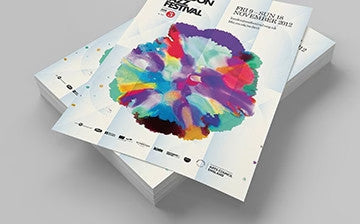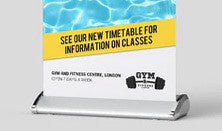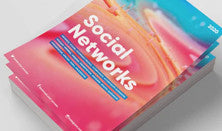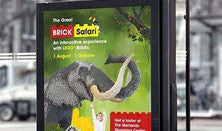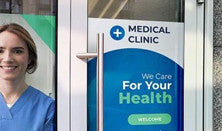Your shopping cart is currently empty.
-
ALL PRODUCTS
Can't find what you're looking for? Contact us today or
Request a quote -
BOARDS & SIGNS
BOARDS & SIGNS
-
 Correx Signs
Correx Signs- Lightweight & Durable
- Weather-resistant
- Ideal for Short-Term Use
- 4mm or 6mm Thick
-
 Foamex Signs
Foamex Signs- Lightweight & Durable
- Weather-resistant
- Ideal for Indoor Use
- 3mm, 5mm or 10mm Thick
-
 Dibond Signs
Dibond Signs- Strong & Durable
- Premium Material
- Ideal for Outdoor Use
- 3mm Thick
-
 Shape Cut Signs
Shape Cut Signs- Custom Shapes & Sizes
- Correx, Foamex or Dibond
- Single or Double Sided
- Weather-Resistant
-
 Magnetic Signs
Magnetic Signs- Portable & Flexible
- Ideal for Vehicles
- Fixed or Temporary Signage
- Easy to Apply & Remove
Can't find what you're looking for? Contact us today or
Request a quote -
-
BANNERS
BANNERS
-
 Outdoor Banners
Outdoor Banners- 440gsm PVC Material
- Hem & Eyelet Options
- Custom & Standard Sizes
- Ideal for Short-Term Use
-
 Mesh PVC Banners
Mesh PVC Banners- 330gsm Mesh PVC
- Hem & Eyelet Options
- Custom & Standard Sizes
- Ideal for Windy Areas
-
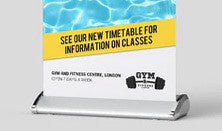 Roller Banners
Roller Banners- Portable & Easy Setup
- Durable for Longevity
- Various Styles & Sizes
- Ideal for Shows & Events
-
 Double Sided Blockout Banners
Double Sided Blockout Banners- 740gsm Blockout PVC
- Multi Finish Options
- Custom & Standard Sizes
- Double Side Exposure
-
 Backdrop Banners
Backdrop Banners- Ideal for Shows & Events
- Indoor & Outdoor Use
- Multiple Fixing Options
- Durable for Repeated Use
Can't find what you're looking for? Contact us today or
Request a quote -
-
POSTERS
POSTERS
-
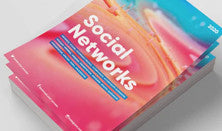 Indoor Posters
Indoor Posters- Premium 250gsm Silk
- Vibrant Colour Printing
- Single or Double Sided
- Standard Sizes
-
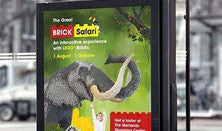 Outdoor Posters
Outdoor Posters- 170gsm or 220gsm PVC
- Weather-resistant
- Single or Double Sided
- UV-resistant & Durable
-
 Custom Size Posters
Custom Size Posters- Premium 250gsm Satin
- Indoor Use
- Custom or Standard Sizes
- Ideal for Shows & Events
-
 Backlit Posters
Backlit Posters- 300mic Translucent PVC
- Custom & Standard Sizes
- Vibrant Colour Printing
- Illuminate Your Message
-
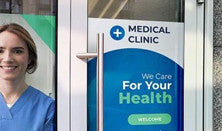 Self-Adhesive Posters
Self-Adhesive Posters- Quality Self-Adhesive Vinyl
- Indoor or Outdoor Use
- Custom or Standard Sizes
- Easy Stick Application
Can't find what you're looking for? Contact us today or
Request a quote -
-
VINYL & STICKERS
VINYL & STICKERS
-
 Self Adhesive Vinyl
Self Adhesive Vinyl- High Quality Printed Vinyl
- Lamination Options
- Durable & Weather Proof
- Custom Shapes & Sizes
-
 One-Way Vision Vinyl
One-Way Vision Vinyl- One-Way Vision Privacy
- Ideal Window Advertising
- Weather Resistant
- Custom Shapes & Sizes
-
 Vinyl Stickers
Vinyl Stickers- High Quality Vinyl Stickers
- Lamination Options
- Durable & UV Resistant
- Custom Shapes & Sizes
-
 Window Stickers
Window Stickers- Clear Vinyl Stickers
- White Ink Options
- Durable & UV Resistant
- Custom Shapes & Sizes
-
 Cut Vinyl Lettering
Cut Vinyl Lettering- Premium 5-7yr Grade Vinyl
- Weather Resistant
- Colour & Metallic Options
- Multi-Surface Application
Can't find what you're looking for? Contact us today or
Request a quote -
-
EXHIBITION
EXHIBITION
-
 Exhibition Panels
Exhibition Panels- 3mm or 5mm Foamex
- Standard or Custom Sizes
- Exhibition Grade Printing
- Velcro Fixing Options
-
 Shell Scheme Graphics
Shell Scheme Graphics- 3mm or 5mm Foamex
- Standard or Custom Sizes
- Exhibition Grade Printing
- Velcro Fixing Options
-
 Pop-Up Displays
Pop-Up Displays- Range of Pop-up Stands
- Various Size Options
- Ideal for Shows & Events
- Exhibition Grade Printing
-
 Fabric Walls
Fabric Walls- Range of Fabric Wall Stands
- Various Size Options
- Ideal for Shows & Events
- Lightweight & Easy to Erect
-
 Table Cloths
Table Cloths- 210gsm Printed Polyester
- Custom & Standard Sizes
- Machine Washable
- Transform Your Table Space
Can't find what you're looking for? Contact us today or
Request a quote -
-
FABRIC
FABRIC
-
 Display Polyester
Display Polyester- Dye-Sublimation printed
- Ideal for Shows & Events
- Various Finishing Options
- Machine Washable
-
 Fabric Backdrops
Fabric Backdrops- Dye-Sublimation printed
- Ideal for Large Backgrounds
- Various Finishing Options
- Machine Washable
-
 Backlit Fabric
Backlit Fabric- 190gsm Textile Fabric
- Dye-Sublimation printed
- Excellent light transmission
- Standard & Custom Sizes
-
 Beach & Sail Flags
Beach & Sail Flags- Various Shapes & Sizes
- Weather Resistant
- Wind Speed up to 22kph
- Ideal for Shows & Events
-
 Flag Fabric
Flag Fabric- 115gsm Knitted Polyester
- Weather Resistant
- Single & Double Sided
- Various Fixings Available
Can't find what you're looking for? Contact us today or
Request a quote -
-
WALL & FLOOR
WALL & FLOOR
-
 Laminated Floor Graphics
Laminated Floor Graphics- Anti-Slip Lamination
- Custom Shapes & Sizes
- Transform Floor Space
- Easy to Apply & Remove
-
 Self-Adhesive Wallpaper
Self-Adhesive Wallpaper- Ideal for Home or Office
- Durable Matt Finish
- High Quality Colour Printing
- Easy to Apply
-
 High Tack Cast Vinyl
High Tack Cast Vinyl- High-Tack Adhesive
- Apply to Multiple Surfaces
- Vibrant Colour Printing
- Advertise on Wall Space
-
 Cut Vinyl Lettering
Cut Vinyl Lettering- Premium 5-7yr Grade Vinyl
- Weather Resistant
- Colour & Metallic Options
- Multi-Surface Application
-
 Grey Back Printed Vinyl
Grey Back Printed Vinyl- Maximise Print Opacity
- Apply to Multiple Surfaces
- Vibrant Colour Printing
- Custom & Standard Sizes
Can't find what you're looking for? Contact us today or
Request a quote -
Your shopping cart is currently empty.